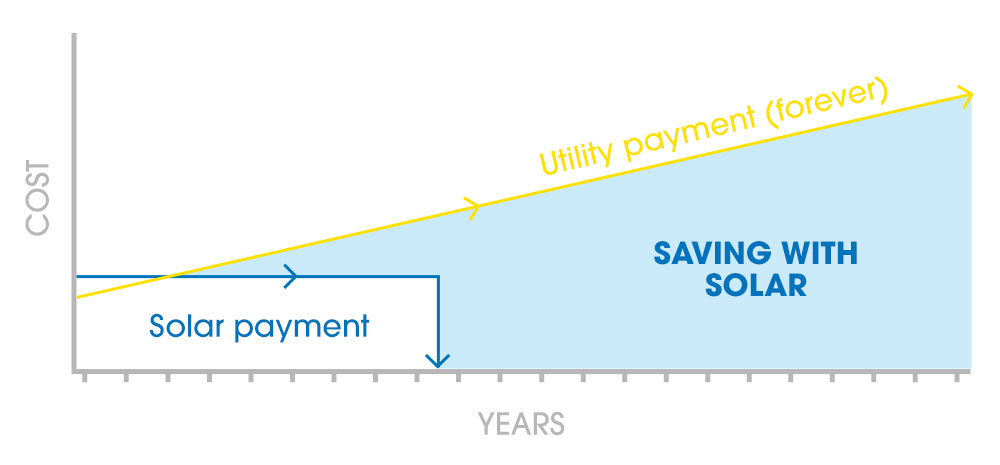Let’s be honest—energy bills aren’t getting cheaper. Whether it’s the rising cost of electricity or reduced feed-in tariffs, many Aussie homeowners are feeling the pinch and save with a solar battery sounds like a great idea.
If you’ve already got solar panels or are thinking about making the switch, you might wonder: How much can you really save with a solar battery?
Let’s break it down in plain English.
Homeowners who pair solar panels with solar batteries can reduce their energy bills by up to 50–80%
The Basics: What Does a Solar Battery do?
Solar panels generate energy during the day. But without a battery, any excess energy you don’t use goes straight back to the grid. And what do you get in return? Usually, a tiny feed-in credit that’s far less than what you pay to use that same energy later on.
A solar battery stores unused energy so you can tap into it at night, during blackouts, or when grid prices spike. Simple.
So, How Much Can You Save?
Save up to 60% Off your Power Bill with a Solar Battery
That’s a big number—but it’s a real one. Homeowners who pair solar panels with solar batteries can reduce their energy bills by up to 50–80%, depending on usage, system size, and local electricity rates.
For example:
Without a battery: typical annual savings are around $1,000–$1,500.
With a battery: this can increase to $2,000–$2,800 per year.
Over 10 years, that could add up to $20,000–$28,000 in total savings, especially with smart energy use and rising power prices.
Feed-In Tariffs are Falling Fast

If you’re still relying on selling power back to the grid, we’ve got some bad news: feed-in tariffs have been dropping across the country. In some states, they’re as low as 5c per kWh. Compare that to the 30–40c per kWh you pay to buy electricity, and it’s easy to see why a solar battery makes financial sense.
Peak Time Power Prices? No Thanks.
Have you ever looked at your energy bill and noticed the price jumps in the evening? That’s peak pricing, and it’s brutal.
With a solar battery, you can avoid those high rates by using stored solar energy when the grid is most expensive. It’s like dodging the surge pricing on your Uber app—only better.
State and federal rebates—like the new national battery incentive—can cover up to 30% of the cost upfront.
Blackouts? Not your Problem
While this doesn’t show up on your bill, the peace of mind a solar battery gives you during power outages is priceless. Especially in summer, when blackouts are more common, having backup power means your fridge stays cold and your lights stay on.
Government Rebates can Cut the Cost
Here’s the cherry on top: you might not have to pay full price for your battery. State and federal rebates—like the new national battery incentive—can cover up to 30% of the cost upfront.
The sooner you install, the more you could save.
What’s the Payback Period?
In most cases, a solar battery in Australia pays for itself in around 7 to 10 years. But it really comes down to your energy habits. Households that use a lot of power, especially in the evenings, tend to see faster returns. Things like local power prices, system size, and whether you’re getting a rebate also play a big role. And with electricity prices climbing, many Aussie families are seeing their batteries pay off quicker than expected.
So… Is it Worth it?
If you’re looking to save money, protect yourself from rising prices, and get more out of your solar system—yes.
A solar battery is absolutely worth it.
And remember, it’s not just a purchase. It’s an investment in your energy independence and future.

Real Savings, Real Aussies: Ross Dunn’s Journey to Energy Credits – NSW
Background:
Ross Dunn approached us in 2023 with a clear goal—to save on his electricity bills. After discussing his energy needs and objectives, we recommended and installed a 5 kWh Alpha Smile B3 battery to help him achieve significant savings.
Continued Success:
Just one month after the initial installation, Ross was so impressed with the results that he decided to expand his system. We worked closely with him to add a second 5 kWh battery, bringing his total system capacity to 10 kWh.
Results:
The impact has been remarkable. Ross is now earning $100 in credit with each bill, and his total credit has accumulated to $1,400—and it’s still growing.
Key Takeaway:
Ross’s experience highlights the potential for not just reducing energy costs but turning them into a source of income. His decision to expand his system shortly after the initial installation underscores the effectiveness of our solutions and the value of ongoing customer engagement.
When it comes to savings, you don’t need to guess or hope. At Solar Battery Group, we offer honest advice, customised quotes, and zero-obligation support to help you decide if a solar battery is right for your home.
Want to find out how much you could save with a solar battery?
Get in touch with Solar Battery Group today, or request a call back here.